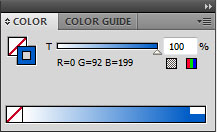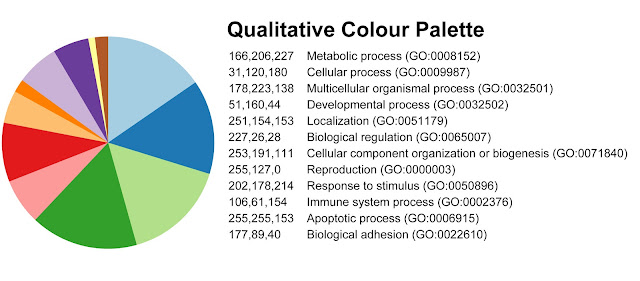In defiance of the 'rainy city' monkier, Seattle turned on the sunshine for ARVO 2016. It was a hectic 5 days packed with some great talks, many posters, and a few blissful quiet moments soaking up some rays in the park outside of the conference center.
This year I presented a systematic review and meta-analysis comparing exploratory omics findings across human and animal studies of refractive error. I got some great ideas for refining the methods of this study from other ARVO goers; can't wait to get home and start working on it again!
A high res version of my poster is available on ResearchGate
Tuesday, 10 May 2016
Thursday, 1 October 2015
Chord diagrams: when there’s too many categories to Venn!
At the moment I’m comparing differentially-expressed genes from six different transcriptome studies. With this many categories, graphically representing cross-study commonalities is challenging. Chord diagrams are visually appealing, and provide several advantages over the tradition Venn:
Venn diagrams
Venn diagrams
- Gene lists are represented as shapes
- List representation is not proportional to list size (although Eulerian circles can do this)
- Common elements (shared gene findings) are shown by shape intersection
- Gene lists are represented as annulus segments (with larger segments indicating more implicated genes)
- Common elements (shared gene findings) are represented by the lines connecting two segments
- This allows emphasis of important commonalities (e.g. lines are shown in colour when two gene lists contain statistically significant overlap)
Creating a Chord diagram
Using NetworkAnalyst you can create a Chord diagram within a few minutes.- Choose the ‘starting with gene or protein lists’ module
- Upload your gene lists
- Choose ‘chord diagrams’
- Save the image as an .svg so you can edit it in Illustrator (or freeware vector editing software)
- Click somewhere in the middle of the cord diagram
- From the top menu, choose ‘select/same/fill colour’. This should select everything in the centre of the diagram, and leave the annulus and text unselected
- In the colour window, change the fill colour to null (leaving only a stoke colour). For help using the colour tool see my earlier post
- Add the finishing touches to the diagram (labels, colour scheme etc)
Wednesday, 30 September 2015
15th International Myopia Conference
I recently got back from the 15th International Myopia Conference in Wenzhou, China. Dr. Jia Qu did a great job organising speakers (and some interesting local food- I got my first taste of cuttlefish)! I particularly liked the ON-OFF visual pathways session where Machelle Pardue and colleagues discussed their knockout models.
Sunday, 12 July 2015
Creating figures to depict enriched KEGG pathways: A first attempt
Gene set enrichment analysis (GSEA) of my microarray dataset implicated a number of KEGG pathways. I’m now exploring ways to create figures summarising the findings. In my last post I described mapping the core implicated genes (leading edge subset) from the analysis onto KEGG pathway diagrams. Although useful when interpreting the data, these figures are difficult to take in at a glance. In the figure below I’ve attempted to provide a stylized adaptation of the KEGG pathways to convey that many of the leading edge genes are involved in acetyl-CoA production feeding into the citrate cycle. It’s still not quite right, but getting there!
Wednesday, 1 July 2015
Mapping a gene list onto KEGG pathways
In a previous post I discussed using GSEA to identify enriched KEGG pathways in my microarray data-set. After running the GSEA leading edge analysis I had a list of the genes that contributed most to the enrichment score for each pathway. I then wanted to examine where these genes fell within the KEGG pathway. The ‘user data mapping’ function in KEGG Mapper is a nice tool to achieve this quickly.
Clicking ‘pathway mapping’ updates the reference to highlight the entered gene list. In this case it appears that my leading edge includes a sub-set of genes involved in methylation of histone lysine residues (in addition to the main pathway functions).
User data mapping
Select the ‘user data mapping’ option when viewing the reference KEGG pathway. In the pop-up window enter the gene symbols followed by the background and foreground color in hexadecimal numbers (if no color is specified the default is red).Clicking ‘pathway mapping’ updates the reference to highlight the entered gene list. In this case it appears that my leading edge includes a sub-set of genes involved in methylation of histone lysine residues (in addition to the main pathway functions).
Tuesday, 30 June 2015
Creating transparent fills for Igor Pro graphs
For several of my experiments I’ve profiled retinal functioning using electroretinograms (ERGs) and graphed the averages with dynamic error bars in Igor Pro. Using a transparent fill for the error bars of these graphs allows clear visualization of overlaps. Unfortunately this capability isn’t available in Igor. Exporting the graphs or layouts in EPS format and editing in Adobe Illustrator (or freeware vector editing software) provides an easy workaround.
Click on the stroke color box to bring it to the foreground.
In the swatch window, click ‘new swatch’.
In the popup window, tick ‘global’ and click ‘okay’. Your new swatch should now appear in the swatch window. You can double-click on it to open the swatch options menu and edit the color.
Creating transparent error bar fills in Illustrator
- Open your EPS layout file in Adobe illustrator.
- Ungroup the objects.
- Using the selection tool (top arrow in the left sidebar), select the entire graph/s
- From the top menu, choose ‘object/ungroup’
- If you click on one of the error bar fills, you’ll notice that Igor has exported it in chunks. Grouping these chunks into a single object makes them easier to edit.
- From the top menu, choose ‘window/pathfinder’ (this will open the pathfinder window).
- Select a chunk of fill from one of the waves using the selection tool.
- From the top menu, choose ‘select/same/fill color’.
- Click on the first shape mode (unite) in the pathfinder window. The error bars of this color are now a single object.
- Edit the opacity value of the error bars.
- With the error bars still selected, edit the opacity value in the transparency window (if you don’t have this window in your right sidebar, select ‘window/transparency’). In the example above I’ve set the opacity to 55% for all of the wave errors.
- When you deselect the object you’ll notice that there are some outlines remaining. These are darker as they overlap with the underlying fill.
- Click on one of the lines. From the top menu choose, ‘select/same/stroke colour’. Hit delete to remove the extraneous lines.
- Repeat these steps for each of your fill colors. Once you’ve finished you can tweak the graph colors as necessary using the color and transparency palettes (see below for tips on using global color swatches to do this).
Creating a global swatch to quickly edit a color across your entire layout
If you update the color of a global swatch, all objects using that swatch are also updated. This means that you can edit a color across the entire layout simultaneously. You can also save your swatch library for future use.Creating a global swatch
Select a line (e.g. the wave average) from one graph. In the color window you’ll notice that there are two boxes- one indicates the stroke color and the other the fill color. Because you’ve selected a line (rather than a fill), the fill color is blank.Click on the stroke color box to bring it to the foreground.
In the swatch window, click ‘new swatch’.
Apply the global swatch to all of the relevant fill/stroke colors in the layout
- Using the selection tool, select the fill or stroke color you want to change.
- In the top menu, choose ‘select/same/fill color’ (or stroke color).
- Make sure the appropriate fill or stroke box is in the foreground in the swatch window.
- Click on the global swatch color you want to apply. This will apply the color across the selected objects in your layout.
Friday, 19 June 2015
Brewer colour palettes for data visualization
I recently attended talk on data visualization by Martin Krzywinski hosted by VLSCI. Martin provided some great tips for presenting bioinformatics data (for some beautiful examples see Martin’s website).
At the time I was trying to categorize lists of differentially-expressed genes into Gene Ontologies (GO) using PANTHER and visualize them in a pie chart. Choosing an effective color palette to represent the 12 GO categories wasn't easy!
Martin recommended Brewer Palates, created by cartographer Cynthia Brewer. These palettes provide color scales for qualitative, quantitative, and diverging variables. The colorbrewer website is easy to use: simply choose the number of data classes and the nature of the data (qualitative, quantitative, or diverging). The resulting color scheme is provided in HEX, RGB, or CMYK, with an option to directly export a swatch into Photoshop or Illustrator. You can exclude options that aren’t color-blind, print, or photocopy safe (although not for 12 categories).
I was creating the pie charts in excel, so I entered the RGB values directly in chart tools. I now use this chart template all the time.
At the time I was trying to categorize lists of differentially-expressed genes into Gene Ontologies (GO) using PANTHER and visualize them in a pie chart. Choosing an effective color palette to represent the 12 GO categories wasn't easy!
Martin recommended Brewer Palates, created by cartographer Cynthia Brewer. These palettes provide color scales for qualitative, quantitative, and diverging variables. The colorbrewer website is easy to use: simply choose the number of data classes and the nature of the data (qualitative, quantitative, or diverging). The resulting color scheme is provided in HEX, RGB, or CMYK, with an option to directly export a swatch into Photoshop or Illustrator. You can exclude options that aren’t color-blind, print, or photocopy safe (although not for 12 categories).
I was creating the pie charts in excel, so I entered the RGB values directly in chart tools. I now use this chart template all the time.
Subscribe to:
Posts (Atom)